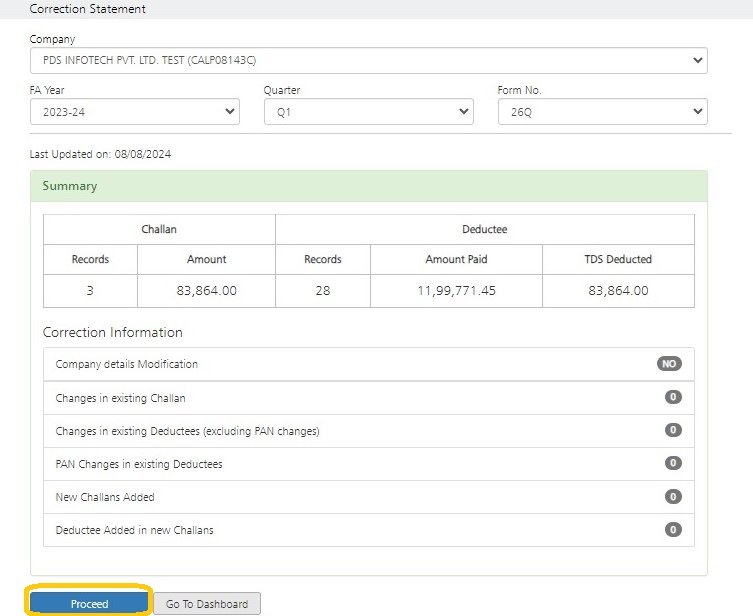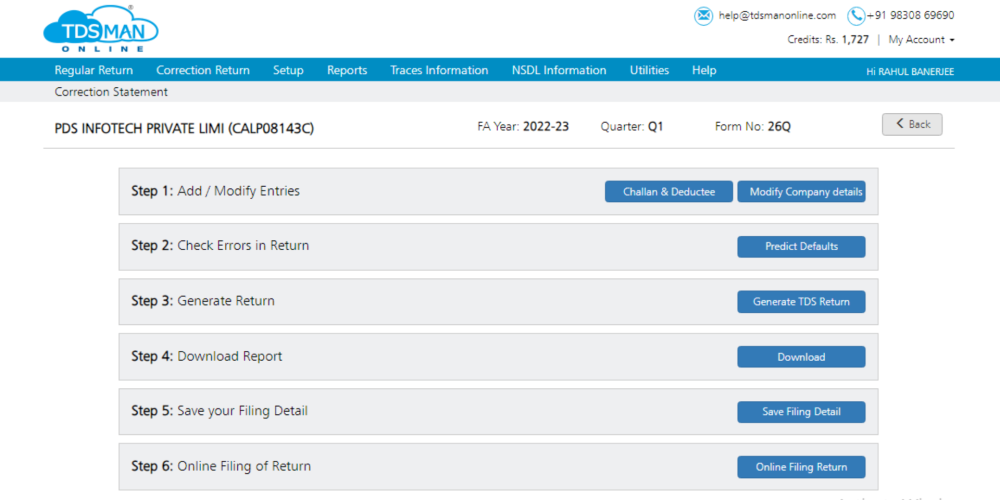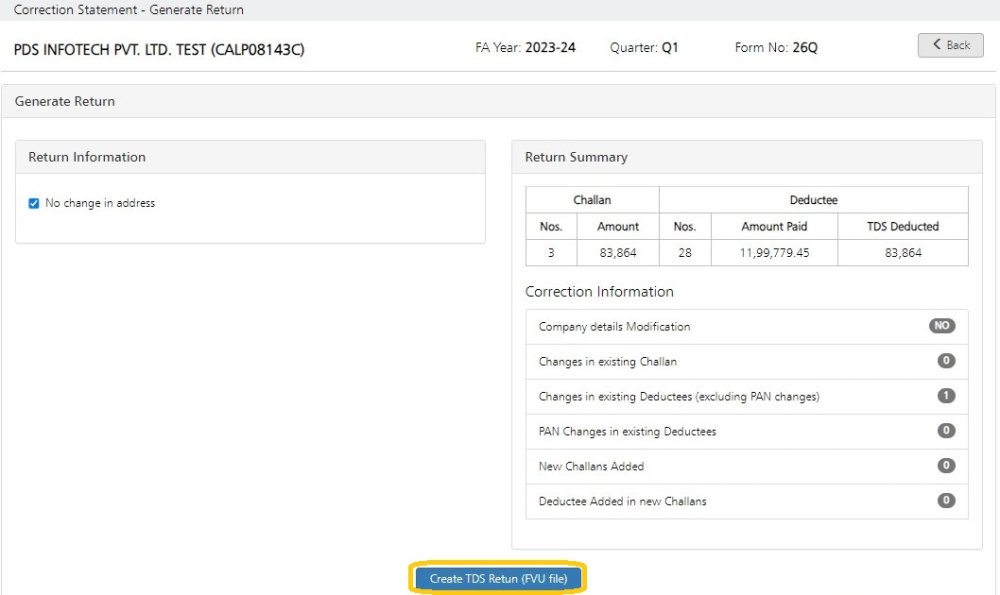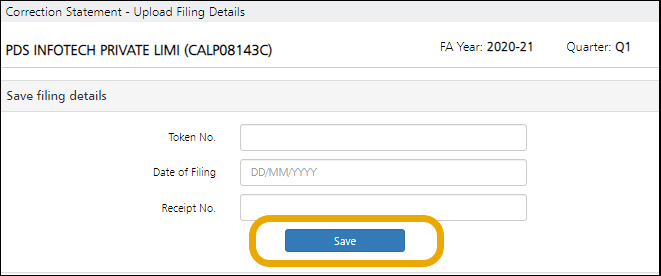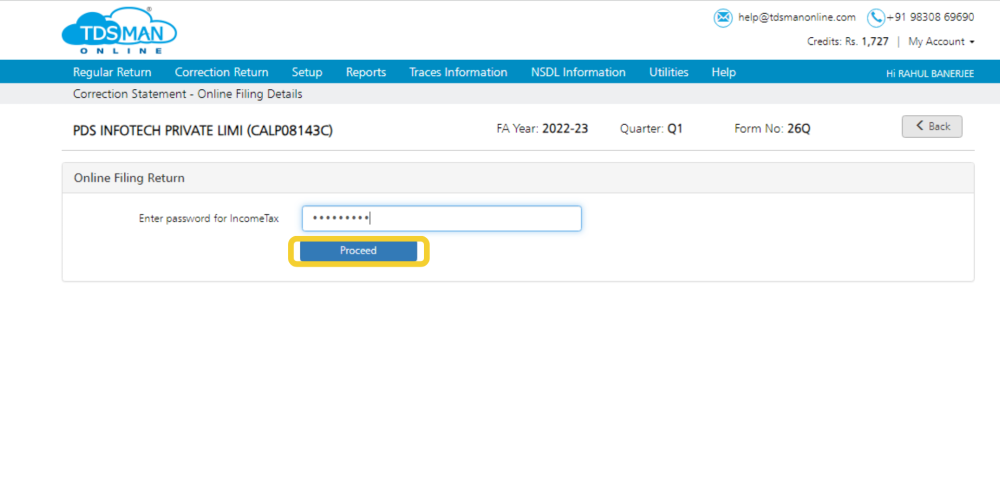When The TDS file is imported to the online portal, click on Process to Correction Return. This will take you to the details of the Correction Return.
Following is displayed below:
The desired correction can be made by clicking on Proceed as shown above.
Following is displayed below:
There are six steps, which will lead the user to generate the correction return correspondingly.
Step 1: Add/Modify Entries: In this step user can get access to two options.
i. Challan & Deductee – Using this option, user can modify Challan and Deductee information.
ii. Modify Company Details – Using this option, user can edit or modify information regarding the Company.
Step 2: Check Errors in Return – In this step, user can check all the possible errors in the returns using Predict Default option and can rectify the errors accordingly.
Step 3: Generate Correction Return – After making all the necessary corrections in company deductee data and ensuring that there are no defaults, the user is all set to generating correction return. Click on Generate TDS Return to proceed.
The following is displayed below:
As above screen shows, The Return summery after making correction is displayed. In case of change in address of company and the responsible person, it has to be specified.
The user needs to provide the CSI file through one of the following options:
- Income Tax Password
- Income Tax OTP
- Upload CSI Manually
Click on Create TDS Return (FVU File) to generate the return. Once the return is generated, one can download the ZIP File, containing the TDS FVU file. Form 27Acan also be viewed and printed from here. A copy of ZIP with all the relevant files will also be sent over email. The charges will be displayed for generating the return, this would be adjusted with the credit balance or the user has to pay the amount before the return can be generated. User can also submit the correction return offline through Aadhaar or DSC by consolidating the ZIP file in pen drive or CD.
Step 4: Download Report – The user can download the Return report in PDF format, using this option
Step 5: Save Filing Details – The user can save their Return filing details using this option.
Click on ’Save Filing Detail’ . Enter the acknowledgement receipt details which are ‘Token No.’ ‘Date of Filing’ & ‘receipt No.’ and click on ’Save’ as displayed below:
Step 6: Online Filing of Return
The following screen will appear:
Financial Year – Select the Financial Year for which the Return has to be filed.
Quarter – Select the Quarter for which the Return has to be filed.
Form no. – Select the Form No. for which the Return has to be filed. In this case Form 26Q is selected.
Enter password for Income Tax – Enter the password for income tax for which the return has to be filed.
Click on Proceed to go further, as shown above.
Need more help with this?
TDSMAN Online - Support