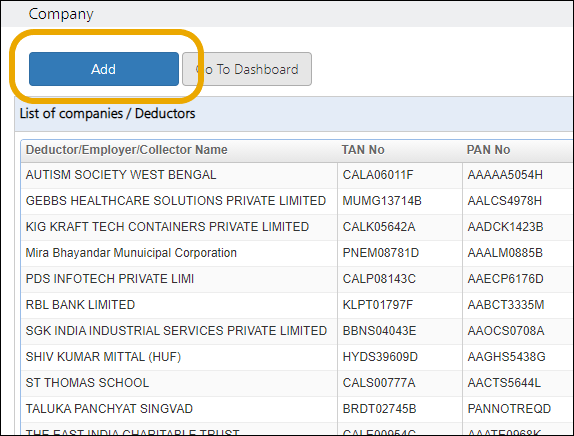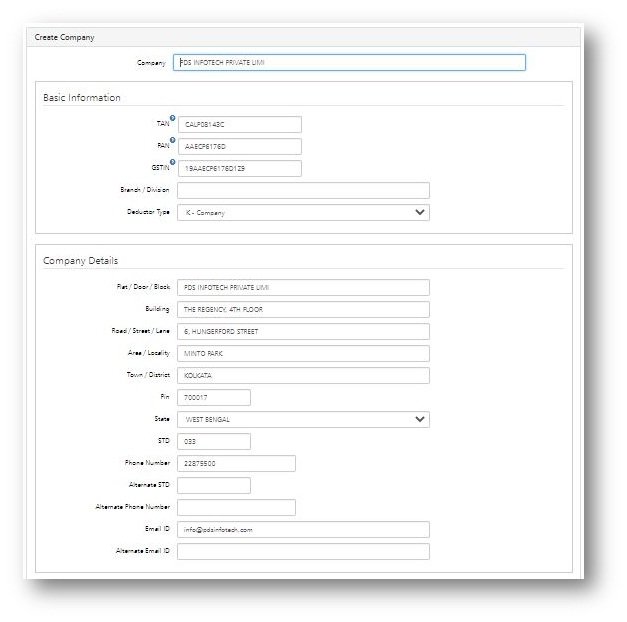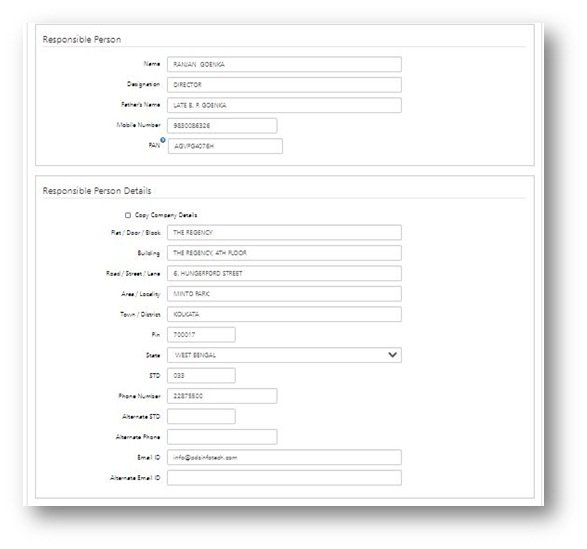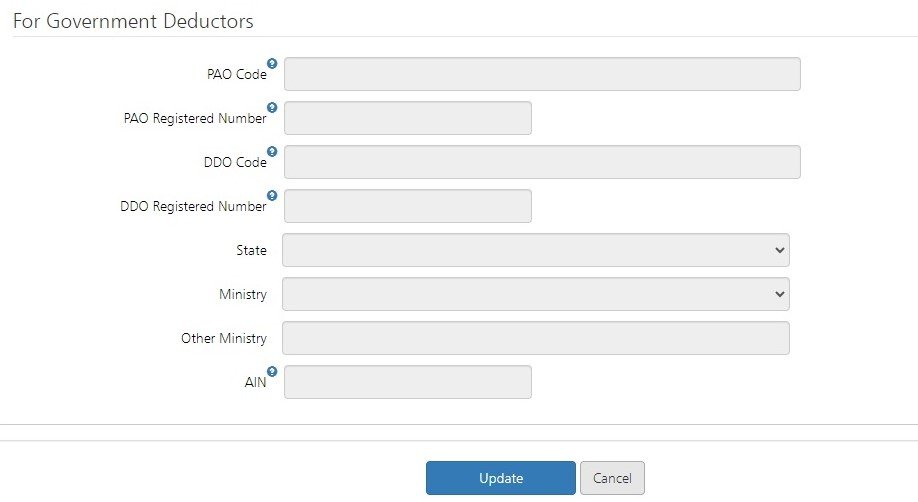In “Company” all details of the company, for which the Return has to be generated, is stored. In order to access the company details, click on “Company” under the “Setup” option:-
The following window is displayed.
The list of all the companies that has already been defined in the TDSMAN Online database is displayed here.
In order to define a new company, click on the “Add” button given at the top of the screen.
In order to Edit the existing data, click on the “EDIT” Button given at the right side of the screen.
The entire company details screen is displayed and explained below :
In the above screens, there are self-explanatory fields against which the data has to be entered. Further, we can classify the fields into 2 broad following sections:
a) Details of Company : Enter the details of the company such as Company Name, TAN, PAN, Deductee Type, Address and other govt. details (if applicable).
b) Details of Responsible Person : Enter the details of the responsible person such as Name, Father’s Name, Mobile No., Address etc.
Brief description of each field is mentioned below
• Company Name
Enter the ‘Company’ name
• Basic Information
TAN (Mandatory) : Enter the TAN of the company.
PAN : Enter the PAN of the company.
GSTN (Mandatory) : Enter the GSTN.
Branch/Division : Enter the branch name or the division name of the company.
Deductor Type (mandatory) : Select the type of the company from the dropdown list provided.
• Company Details
Flat/Door/Block No. (Mandatory) : Enter the Flat/Door/Block No.
Building : Enter the building name.
Road/Street/Lane : Enter the name of the road/street/lane.
Area/Locality : Enter the name of the area/locality.
Town/District : Enter the name of the town/district.
PIN (mandatory) : Enter the Address PIN
State (mandatory) : Enter the name of the state.
STD (mandatory) : Enter the STD code of the company.
Phone (mandatory) : Enter the phone no. of the company.
Alternate STD : Enter any alternative STD No.
Alternate Phone Number : Enter any alternative Phone Number.
E-mail (mandatory) : Enter the E-mail address of the company.
Alternate Email ID : Enter any alternative E-mail ID of the Company
• Responsible Person
Name (mandatory): Enter the name of the responsible person
Designation (mandatory): Enter the designation of the responsible person
Father’s Name: Enter the father’s name of the responsible person.
Mobile No. (Mandatory): Enter the mobile no. of the responsible person.
PAN (Mandatory): Enter the PAN of the responsible person.
• Responsible Person’s Detail
Flat/Door/Block No. (Mandatory) : Enter the Flt/Dr/Block No.
Building : Enter the building name.
Rd/Street/Lane : Enter the name of the road/street/lane.
Area/Locality : Enter the name of the area/locality.
Town/District : Enter the name of the town/district.
PIN (mandatory) : Enter the PIN no.
State (mandatory) : Enter the name of the state.
STD (mandatory) : Enter the STD code
Phone (mandatory) : Enter the phone no.
Alternate STD : Enter any alternative STD No.
Alternate Phone Number : Enter any alternative Phone Number.
E-mail (mandatory) : Enter the E-mail address of the responsible person.
Alternate Email ID : Enter any alternative E-mail ID of the responsible person.
Govt. Deductors
PAO Code (mandatory): Enter the PAO code
PAO Registered Number: Enter the PAO Registration. No.
DDO Code (mandatory): Enter DDO Code.
DDO Registered Number: Enter the DDO Registration No.
State: Enter the ministry state (Applicable for State Government Deductors)
Ministry (mandatory): In the ministry options if ‘Other’ is selected then enter other ministry.
After entering all the valid data in the sections, click on at the bottom of the page. (Refer to fig-00).
Delete a Company/Deductor
In order to Delete the existing data, click on the Delete Button given at the right side of the screen.
Note: The company/deductor cannot be deleted if any Return is made against it.
Need more help with this?
TDSMAN Online - Support