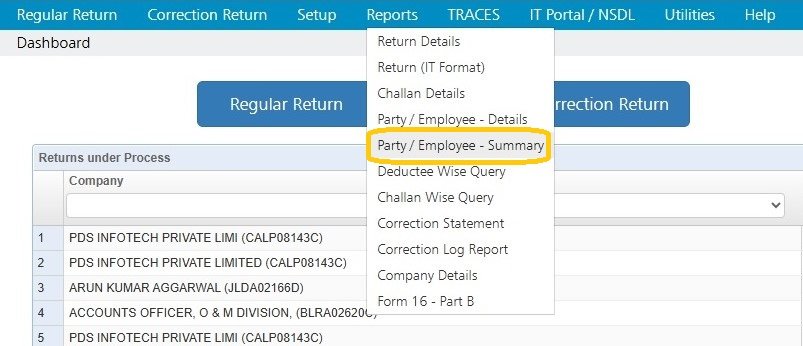This report provides the summarized information of all the deductions made for Parties / Employees for the specific criteria provided by the user. It could be for a particular Form or across different Forms for any selected financial year.
Click on Party / Employee Summary under Reports:
Following screen will appear:
Company: Select the Company for which the Deductee/Employee transaction summery has to be displayed.
Financial Year: Select the Financial Year for which the Deductee/Employee transaction summery has to be displayed.
Deductee / Employee: Select either deductee or employee from the dropdown list, for which the summery has to be displayed.
Summary Type: Choose the Summery Type. It can be sorted in three of the following parameters:
i. Annual
ii. Quarterly
iii. Monthly
In this case, Monthly Summary is selected:
Select the Deductee or Employees from the Deductee/Employee list, for which the summary have to be displayed, user can either select them individual, multiple or altogether. Then click on Show Report .
The report will get generated and displayed as shown below:
The system gives the option to Print, Download or Export the report as per requirement.
Need more help with this?
TDSMAN Online - Support